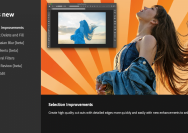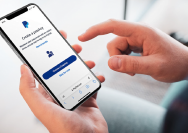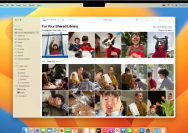Learn how to manage the iPhone 14 Pro’s always-on display, including how it works, battery life impact and how to turn it on or off at will.
Table of contents
What’s an always-on display? How does it work?
An always-on display is a screen that stays on all the time without affecting battery life significantly. On most Android handsets, an always-on display typically shows the date and time set on a completely black background.
Apple’s always-on display does more than that, intelligently dimming the entire lock screen along with widgets. Read: How to customize Apple’s Battery widget on the lock screen
iPhone models with always-on screens
If the display dims when you lock your device or leave it idle, your iPhone has an always-on screen. Currently, these models are equipped with always-on screens:
- iPhone 14 Pro
- iPhone 14 Pro Max
Apple Watch is the only other Apple device with an always-on display. All models from Apple Watch Series 5 onward have it with the exception of the Apple Watch SE. Read: Actually useful tips to extend your iPhone’s battery life
How to turn on or off the always-on display on iPhone
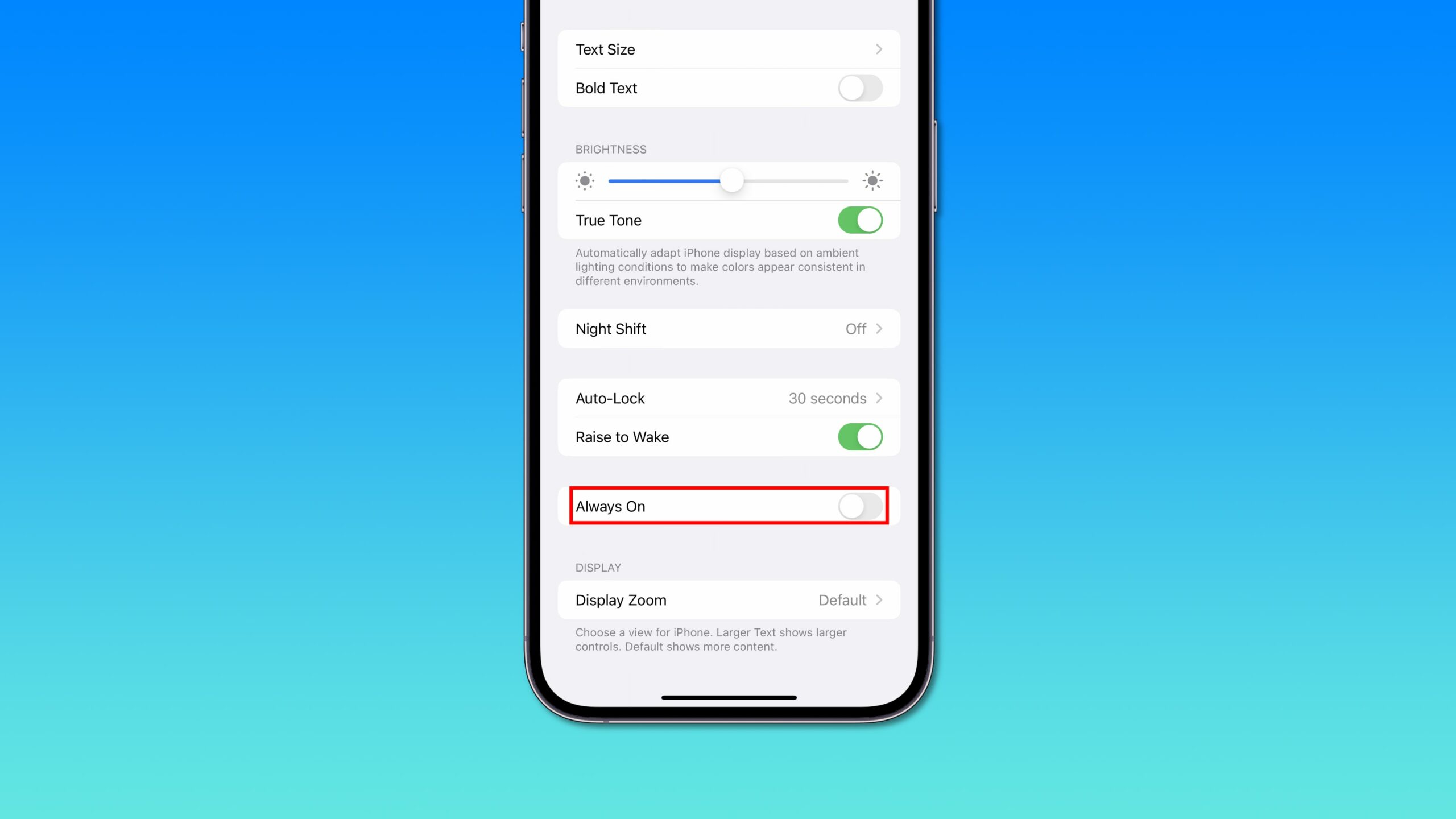
You can turn the always-on display feature on or off manually by toggling a switch in the display settings on your iPhone.
- Open Settings on your iPhone.
- Choose “Display & Brightness” from the root list.
- Toggle the “Always-On” near the bottom.
Doing so will turn the iPhone’s always-on display functionality off or back on. The always-on display setting is enabled by default.
When your iPhone might disable its always-on display
iPhone will temporarily turn off the always-on display feature in these situations:
1. iPhone is lying with its face down
Setting an iPhone with its face down temporarily silences phone calls and notifications. On compatible models, this will also turn an always-on display off.
2. iPhone is in your pocket or bag
When the iPhone’s sensors detect that the phone is stowed in a bug or purse, iOS will disable the always-on display.
3. Sleep Focus is turned on
If Sleep Focus is active, iOS assumes you’re asleep and shuts down the iPhone’s always-on display.
4. Alarm is set on your iPhone
Setting up one or more alarms may also turn off the always-on display, which also depends on other conditions including your activity patterns.
5. iPhone is connected to CarPlay
When you use your iPhone in the car via CarPlay functionality, you interact with the car’s infotainment dashboard so it makes sense to turn off the phone’s display.
6. When using Continuity Camera
If you’re using Continuity Camera, your iPhone will temporarily turn off its always-on display. Continuity Camera is a feature that allows you to use an iPhone’s camera to scan documents or take a picture of something nearby and have it instantly appear on your Mac.
7. iPhone is idle
If you haven’t used your iPhone for a while, the always-on display will turn off.
8. iPhone disconnected from Apple Watch
If your iPhone and Apple Watch are no longer within Bluetooth range, the display will go completely dark. iOS will turn the display back on when your Apple Watch establishes a connection with your iPhone again.
Always-on display and battery life
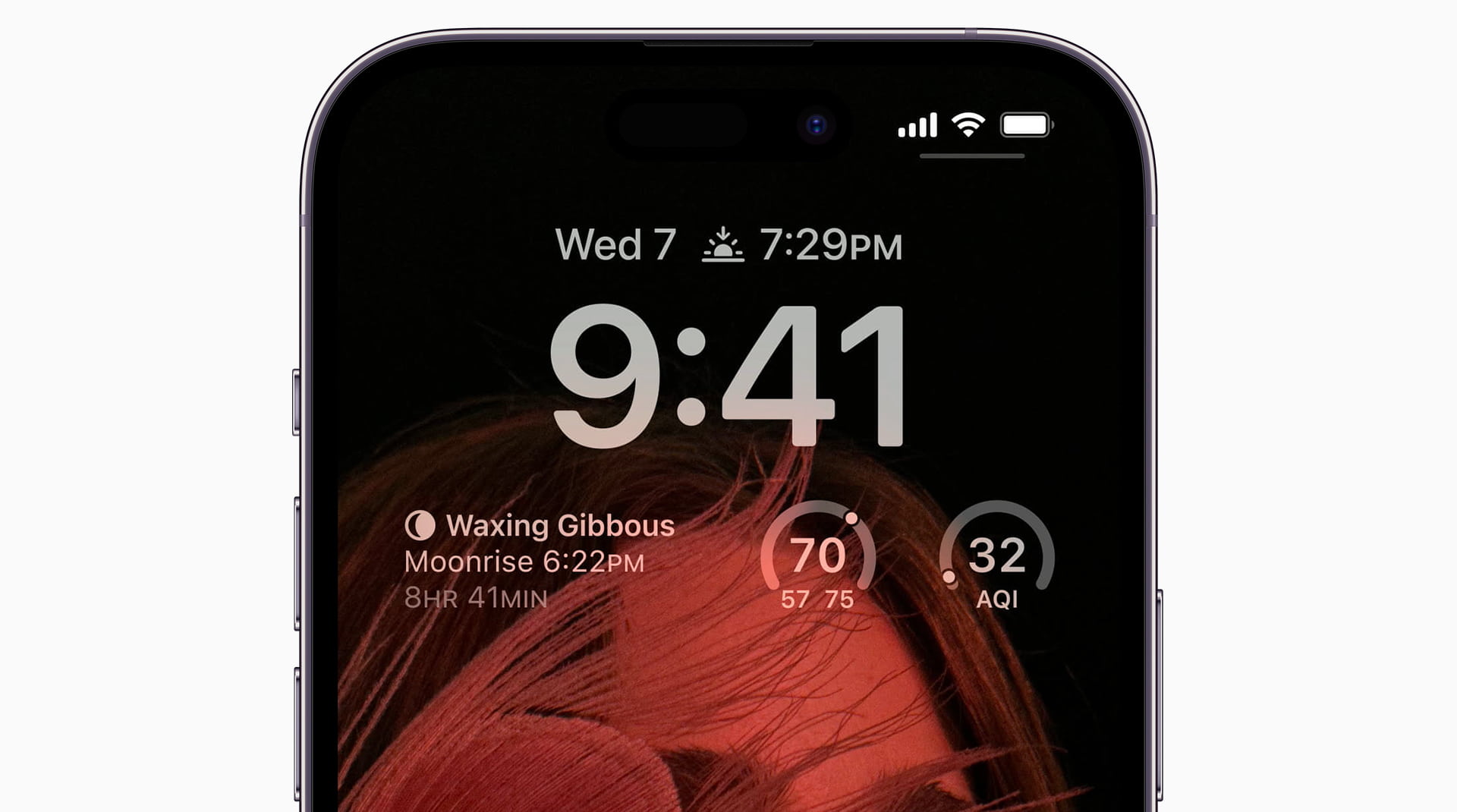
Thanks to extra technologies and multiple coprocessors within its custom chips, Apple’s always-on display consumes minimal power.
For example, the company utilizes a low-temperature polycrystalline oxide display panel which permits iOS to dynamically adjust the refresh rate, which denotes the number of times a display is redrawn per second.
Most smartphone screens are refreshed 60 times per second, expressed as 60 Hertz (Hz). Apple’s always-on display can go from battery-intensive 120H and drop all the way down to just one Hz when the low-power mode is active.
Apple doesn’t clarify how big of an impact its always-on display has on the iPhone’s battery life, but our own real-life experience suggests minimal impact.
Apple surely wouldn’t leave it turned on if that meant a noticeable impact on your run time. That being said, however, turning it off may increase battery life.
Do you keep the always-on display on all the time?
Do you keep your always-on display turned on all the time? How do you like Apple’s approach that dims the entire screen instead of only showing the date and time, like on Android? Do you prefer Apple’s implementation over Android or do you find the iPhone’s aways-on display a bit intrusive?
Chime in with your thoughts in the comments down below.